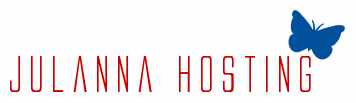Auto-responder Emails in Cloud Website Hosting
Setting up an auto-responder message will take you just a couple of clicks if you use a cloud website hosting with our company. This can be done in the Emails section of our in-house built Hepsia Control Panel where you can see all your mailboxes listed in alphabetical order. You may either pick an email address and click the auto-responder button or just right-click and pick the feature in the context menu which will show up. All you need to do is to enter the content that you would like to be sent as an automatic reply and save the change. You are able to type in any text you want and modifying or disabling the auto-responder function is just as simple. In the exact same part of the Control Panel it is possible to check which e-mail accounts have the option active and which do not.
Auto-responder Emails in Semi-dedicated Servers
You'll be able to activate the auto-responder option for each of your e-mail addresses should you use a semi-dedicated server plan from our company. The in-house made Hepsia Control Panel, used to control the web hosting packages, is extremely intuitive and simple to use, so adding an auto-responder will take you a few mouse clicks - all it takes for doing that is to navigate to the Emails area, click on the auto-responder button for a given email, enter the message that you would like to be sent by our servers to people who contact you by means of e-mail and save the change. In the exact same way you're able to also edit the text or completely remove it if an automatic reply is not needed. Hepsia in addition helps you to activate an auto-responder for various email addresses all at once.