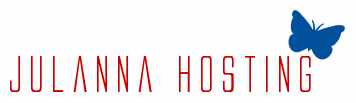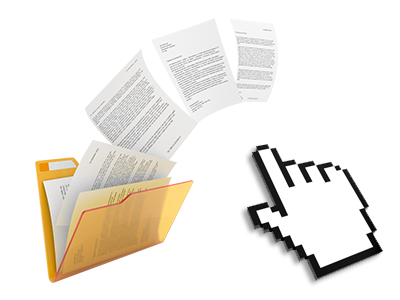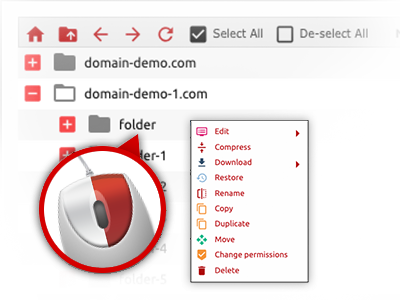The JuLanna Hosting File Manager
A File Manager jam–packed with all of the tools that you need
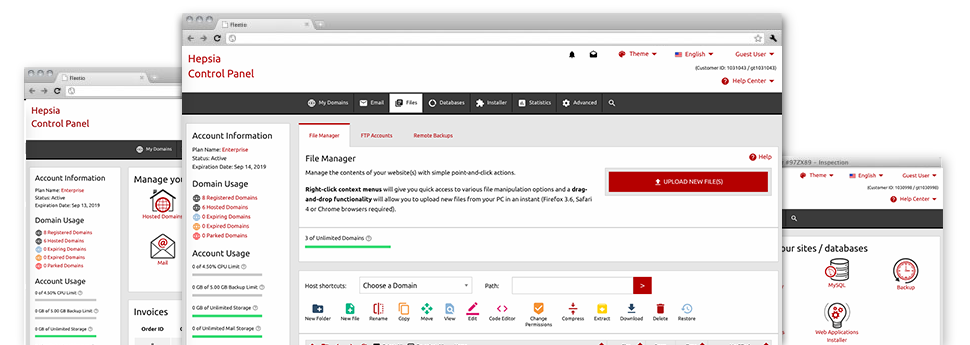
Used as FTP software substitutes, web file managers have always been sluggish and poor in features. Nevertheless, with the File Manager integrated in the JuLanna Hosting Site Control Panel, you won’t just have a fast, responsive and user–friendly file management software, but also an instrument that will make a third party FTP software unnecessary. Have a look at several of the features that we have built–into our File Manager.
Drag ’n’ drop file upload options
Transmit files to your sites without difficulty
The File Manager in your Site Control Panel offers a quick, drag’n’drop function that will let you transfer files between your personal computer and your website hosting profile without needing to use an FTP (File Transfer Protocol) client. You could pull data files from your computer and drop them in your Site Control Panel with a mouse–click by using a protected SSL connection.
The drag’n’drop feature is integrated into the Site Control Panel, which means you don’t have to install any third–party software to use it. It will also work on all major Os’s, so all you have to do to use it is sign in to your File Manager.
Right–click context menus
All of the file managing possibilities readily available
We have tried to make File Manager as easy–to–use as it could possibly be, so you’ll be able to produce alterations for your files. Besides the typical command bar towards the top of the webpage, we have additionally introduced right–click context menus with the general file managing choices. Click on a file or folder and choose the activity you want within the list which will pop up.
You’ll be able to rename, copy, move, download, edit, preview, archive, unarchive and delete any file or directory you choose with just a mouse–click. Should you click a directory, you can also make a brand new directory or file in it.
The right–click option is available as well any time you pick numerous files or folders simultaneously.
Archive/Unarchive files
Handle archives with just a click of the mouse
The File Manager is equipped with an internal archive/unarchive solution that can assist you submit big archives and extract them in to your web hosting account in the blink of an eye. Once compressing a file or directory, it’s possible to decide on the title of the archive which will be created as well as its extension – .ZIP, .RAR or .TAR.GZ. At the same time, it’s possible to archive existing folders or files with just a click of the mouse.
The archive/unarchive option available from the File Manager helps you to work with large files directly from your Site Control Panel. No reason to apply any third–party software such as an FTP client in an effort to upload a substantial file onto your website hosting account or download an archive to your desktop.
Online file editors
Change files from your Site Control Panel
From your File Manager it is possible to revise your files instantly on the net using many of the built–in software instruments. The text editor shows the files with a plain text formatting, the code editor provides syntax accentuating for one’s .PHP or .JS files, and the WYSIWYG editor makes it possible for you to preview your edits while they show up live. Any changes which you make and save can be demonstrated right away on the Internet, meaning you can preview them in your Internet browser and go back to create extra changes, if unhappy.
There is no need to download your files, to edit them on your machine and to re–upload them into your account. All the editors are accessible via the buttons at the top of the file table or from your right–click contextual menus.
A logical folder structure
All of your files structured inside a convenient–to–use approach
When you are managing a number of web sites simultaneously, it’s highly recommendable for you to have everything structured. With other File Managers, updating a variety of web sites inside the same website hosting account can be very challenging. Using the File Manager, you’ll find that it’s actually pretty simple. Every single web site has its own folder, which you’ll right away recognize, and all of the files associated with the given web site are placed there.
And to make things so much easier, we have a drop–down menu from where you can quickly pick on which host you would like to work inside the File Manager. Our smart system will lead you there in seconds.
A user–friendly interface
Maintain your files with only a click of the mouse
The JuLanna Hosting File Manager was made in such a manner as to make you feel just like using the services of the file explorer on your personal computer. It features a solution to drag your files and to drop them in a desired area and reveals all of the available edit opportunities on clicking the right computer mouse button. Furthermore, the tool includes an integrated file preview option and various file editors that can help you modify your files right away straight from your Site Control Panel.
Furthermore, we have listed a couple of file management articles and how–to video clips to guide you rather quickly learn how to work with the tool.
Work with multiple files
Modify numerous files all at once
Using the JuLanna Hosting File Manager, you can actually pick out many files or directories precisely like you do on your PC. Simply hold down the Control (Command for Mac) key and click on the required files/folders. In case you would like, to choose lots of files/folders simultaneously, click a single file/folder, press the Shift key and then click any file or folder.
Once you have selected the whole set of files that you’ll require, you can easily drag them to a different folder, or make use of the right–click context menu to see an index of the accessible features.
1–click password protection options
The ultimate way to shield your data
Password protection is the perfect technique to limit the accessibility to a certain part of your web site which you don’t wish to be visible to everyone. For example, this could be a safe members’ spot or even an area with copyrighted information that you like only selected customers to reach.
In the File Manager you can password–protect your website or possibly a selected directory inside it with a click of the mouse. Just right–click a directory, select Password Protection and fill out your user name and security password. There’s no need to manage .htaccess files or make any extra configurations. From now on, merely the website visitors which have your username and password will be able to gain access to your website.