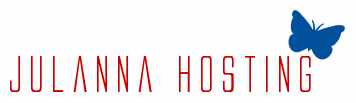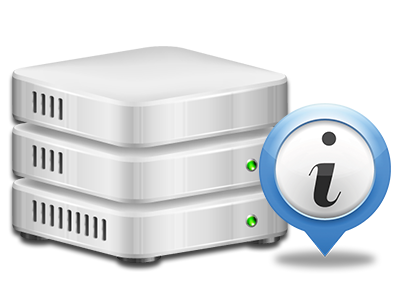Web Statistics Manager
Your web site statistics collected instantly
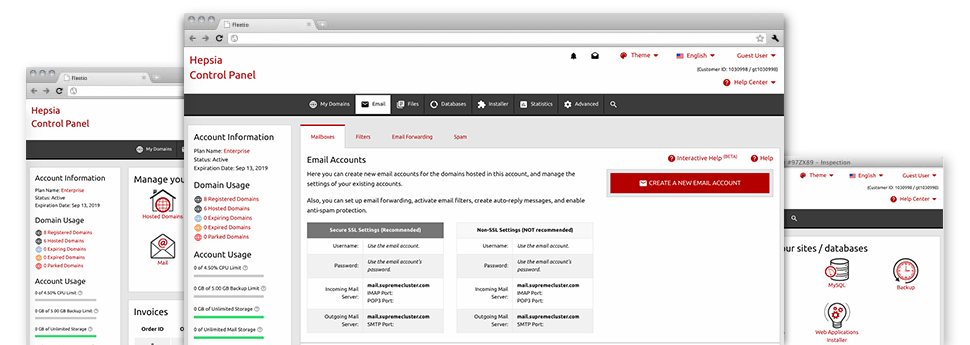
Through our Site Control Panel, you are able to supervise all aspects of your online presence. You will have access to detailed statistics, which will present you with live info about the hosting resources your websites are using and the views they are getting. You’ll also find some essential information regarding JuLanna Hosting’s platform as a whole. The data is split into segments, so you’re able to easily find your way around.
Server Info
Look at the server’s Operating System, IP address, etcetera.
In the Web Statistics Manager area of the Site Control Panel, you can get up–to–date information about the web server including the OS that is utilized as well as the actual IP address of your web hosting account. Additionally, you will find important facts for your website development undertakings such as the latest editions of PHP, MySQL and Perl, and also the mounted Perl modules. Mailing server data such as sendmail path as well as the incoming and outgoing maill servers is also integrated.
All of the hosting server data is displayed in an easily readable way so you can locate the details that you need.
Access & Error Reports
Quickly find any web site efficiency problems
The Access and Error Stats report info regarding the web server, including details of hosting server access and the kinds of problems encountered throughout hosting server functioning. You can get both forms of information about the operation of your websites in the Web Statistics Manager section of the Site Control Panel.
The access log shows each of the text files, image files, movie files, etc. that others have got inquired to see with your web site, whilst the error log records pretty much all alerts and glitches the web server has spotted since the log file is created.
Traffic Reports
Follow your web site customers in real time
Monitoring the web site figures of your web site is the ultimate way to see how your marketing plan runs. With the Site Control Panel built–in web data applications – Webalizer and Awstats, you can see the amounts of viewers that flock to your site, in addition to the volume of views they create and pages they open on a day–to–day, weekly and monthly base.
To analyze the stats info, go to the Website Statistics section of your Site Control Panel and open the statistics file for a selected site. You don’t have to setup anything at all on your end. We switch on the stats once your web site moves on the web and starts getting visits.
CPU Statistics
Monitor your websites’ server load
The web server’s CPU is critical for the communication between your site and its website visitors. The more advanced and resource–consuming your websites are, greater amount of web server resources and server operation time will be needed for them to perform.
In the CPU statistics section of the Site Control Panel, it’s possible to monitor the use of CPU power generated by each of your web sites. This can let you consider timely measures and improve your web sites in case the CPU utilization quota is reached. You will see comprehensive CPU reports for every day and month and for a full year.