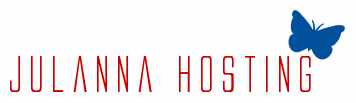File Manager in Cloud Website Hosting
The File Manager tool, which is part of our in-house built Hepsia CP, will permit you to administer all the files that you upload to your cloud website hosting account with ease. You could move files and whole folders by dragging-and-dropping them within the account. You can upload content in the same way - pick a file/folder on your personal computer and drag it to your web browser in which the File Manager is loaded. By right-clicking a file or a folder within your account, you can also access context menus with more advanced options - you'll be able to set up or to unpack an archive, to create a password-protected area, to modify the UNIX permissions using a web interface or to modify the content with numerous editors without ever leaving the Control Panel – an HTML editor, a plain text editor or a code editor. We have also included help articles and instructional videos, which you can access from the File Manager to find out more about its features.
File Manager in Semi-dedicated Servers
The File Manager tool, which is an important part of our custom Hepsia web hosting Control Panel, will give you total control over your content and will remove the need of employing third-party applications. If you want to upload a file to your semi-dedicated server account, you shall only need to drag-and-drop it, due to the fact that the File Manager supports uploads, so you will not need to employ an FTP client anymore. You'll also be able to move files and folders inside your account just as easily and their structure shall be kept unchanged. If you want to change the permissions of any file, to create a password-protected area for a domain name or a subdomain or to modify a file by using a plain text or an HTML editor, you'll only have to use the right-click, considering that you may access all of these features via right-click context menus - you’ll feel like you’re working on your computer system. To make handling your content much easier, you'll be able to sort it in ascending or descending order by last modified date, size or name.